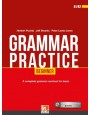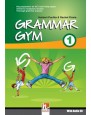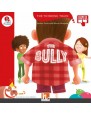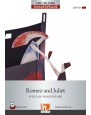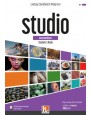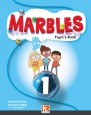09 October 2019 - 11:24
Do you want to communicate effectively during an online lesson? The British Council's Graham Stanley shares advice from his book Remote Teaching.
Make eye contact by looking at the camera lens
Look directly into the camera lens rather than at the screen. Learners will feel you are looking them in the eye.
This is most important if you use an external camera that is plugged into your computer, and especially if the camera is some distance away from the screen.
If you have a fixed webcam on a laptop, the camera is just above the screen, so it will be less noticeable if you look at the screen rather than the lens.
Check your screen presence
Test the camera to make sure you are not showing half your head or facing the camera at an angle that is too low or too high.
Face a window or other light source, rather than having the light behind you.
Don’t just be a talking head
Stand up or move closer to the camera, when appropriate. For example, you can show a close-up of your mouth when teaching pronunciation.
Use gestures and facial expressions
Exaggerate gestures and facial expressions when teaching live online, or they won't be visible on small screens.
You can try this on a video call with colleagues to see how you come across, or you can record yourself doing a practice run of the class using screen-capture software and see how it looks when you watch the recording.
A simple smile will tell your learners you are happy to be there with them. Be natural, however, as a forced or constant smile can give quite the wrong impression. You don’t want to come across as insincere or creepy.
You can also communicate with body language. For instance, hold eye contact to show your learners that you are listening with interest. Beckon them on with your hand if you want them to say more, or spin around in your chair in front of the camera waving your hands in the air if you want them to know you are really pleased.
Think about your posture. Don’t slump. Make this easier on yourself by using a comfortable, adjustable office chair, with arm rests.
Use your voice in different ways
If learners feel the teacher’s voice is patronising, too loud, or monotonous, then they may respond negatively. On the other hand, if your voice is expressive and lively, learners are more likely to take an interest in what you say.
Vary your volume, depending on what you are doing. Learners pay more attention to you if the volume of what you are saying increases and decreases. They will prick up their ears when you speak loudly and try to listen more carefully when you lower your voice.
Change the tone and pitch of your voice to show a mood or emotion. Put more energy into what you say to help liven up tired teenagers, or speak calmly to quieten down overexcited children.
Consider the pace of your voice. Be aware of when and for how long you pause, and how quickly or slowly you speak. The rate you speak should be tailored to the level of your learners. Speak more slowly to beginners, and at a more natural pace to advanced learners.
Minimise distractions
Make sure the background (what is behind you on screen) isn’t too busy. Learners might try to read the titles of the books on the shelves behind you, rather than being involved in the lesson. Sit with your back to a blank wall if you can.
Take yourself off screen
You can introduce realia on screen, showing real objects to illustrate vocabulary and other language.
This is sometimes easier if you use an external webcam that you can move easily. With a fixed webcam, move your object closer to the lens to simulate zooming in and out.
You can also move out of view of the camera and show a small portable whiteboard, or puppets if you are teaching young learners online.
Be familiar with your technology
Don’t use a platform you are unfamiliar with, and learn how to adjust the settings before you start the lesson.
Have websites and links to other digital resources open before the class. You can have these ready in several windows, and switch during the lesson.
If you'll need time to do something during the lesson, plan for your learners to do work in pairs or groups while you manage the technology.
Prepare to troubleshoot
If you have technical difficulties, it’s important to understand basic troubleshooting and to have a plan B.
For example, if a learner can't hear you, ask them to check their microphone settings or restart their software. Always have an alternative platform available if you have problems.
Consider how you will deal with issues in advance of the lesson, so you appear calm and decisive if they do arise.